WSL 2를 위한 Windows Terminal에 ubuntu 테마 적용
Windows Terminal에서 설정 클릭

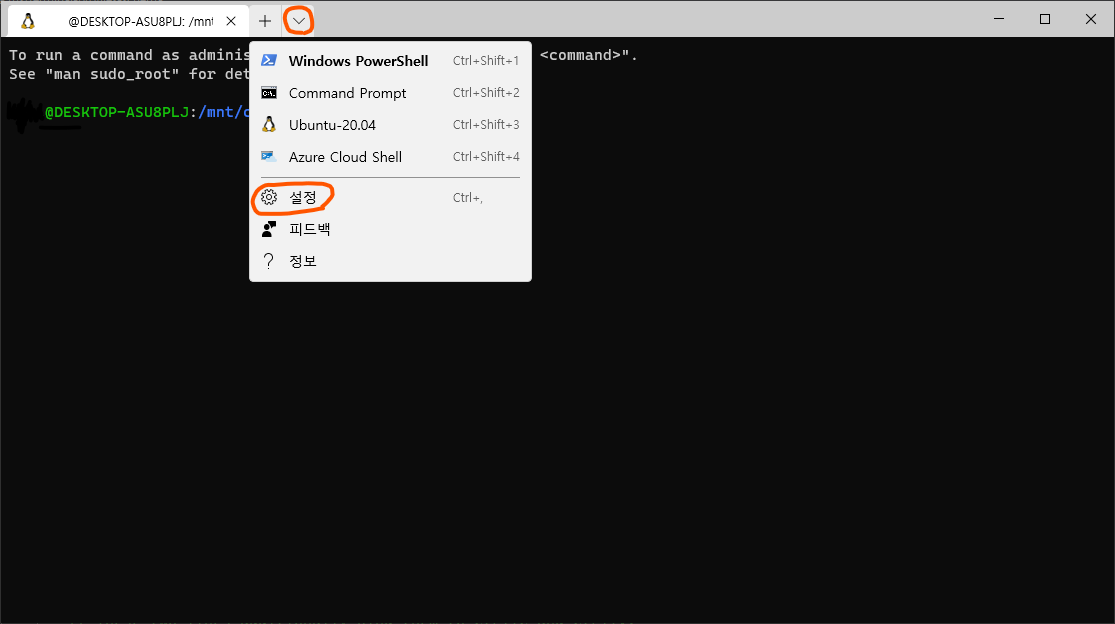
Settings.json 파일이 실행됨
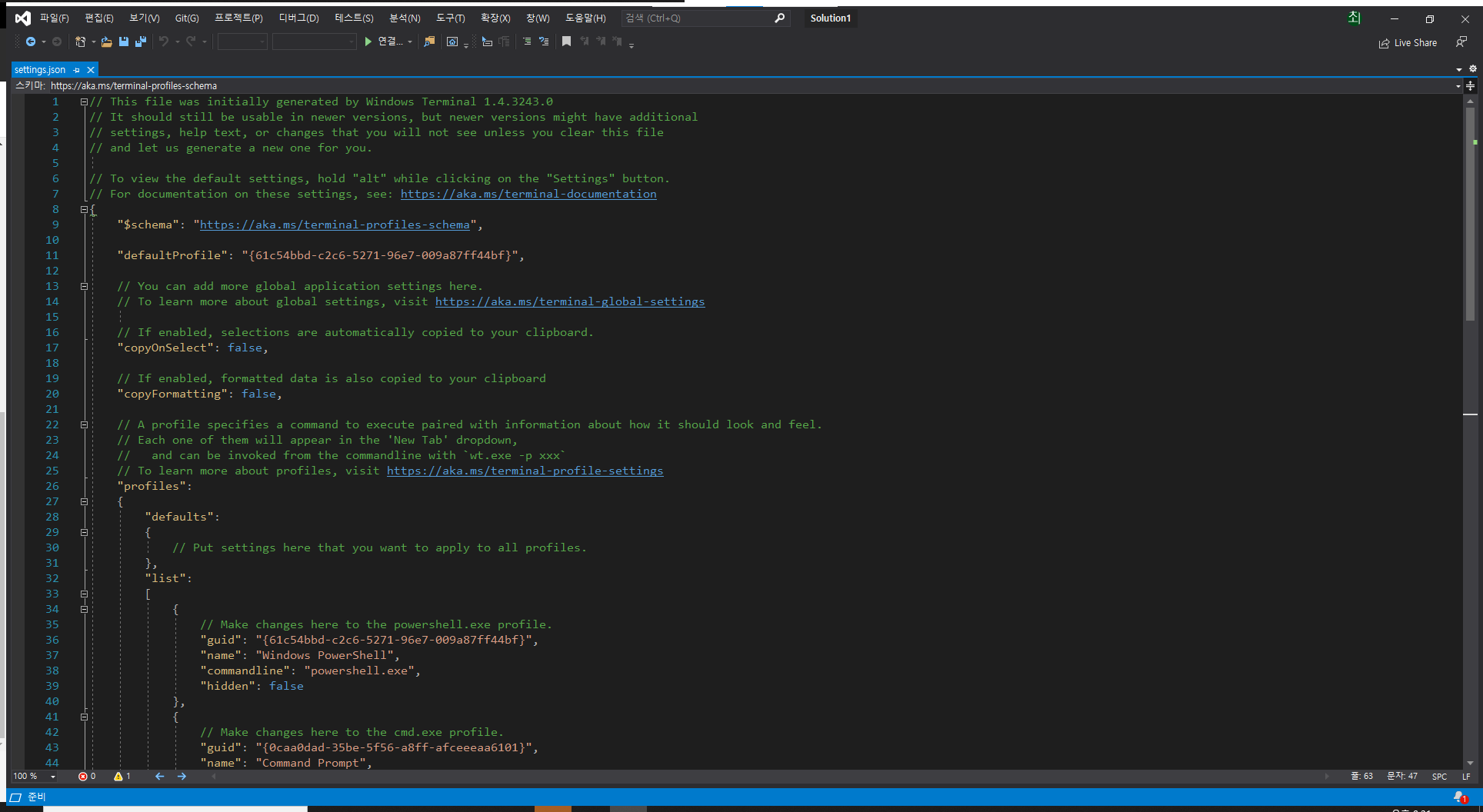
아래 스크롤 해보면 schemes 부분이 있음

Profiles 위에 theme 부분을 추가하고

name이 ubuntu-20.04 부분에 아래 내용을 추가하고

scheme 부분에 아래 내용을 추가하고 저장하면 자동으로 변경됩니다.
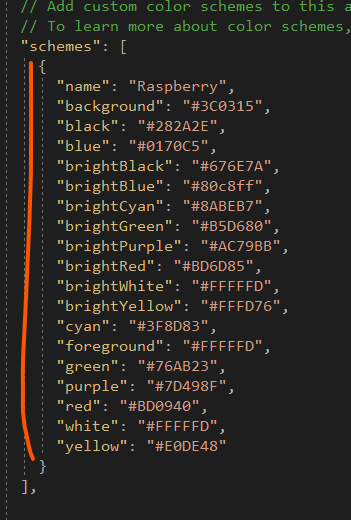
변경 후 전체 Settings.json 코드는 아래와 같습니다.
// This file was initially generated by Windows Terminal 1.4.3243.0
// It should still be usable in newer versions, but newer versions might have additional
// settings, help text, or changes that you will not see unless you clear this file
// and let us generate a new one for you.
// To view the default settings, hold "alt" while clicking on the "Settings" button.
// For documentation on these settings, see: https://aka.ms/terminal-documentation
{
"$schema": "https://aka.ms/terminal-profiles-schema",
"defaultProfile": "{61c54bbd-c2c6-5271-96e7-009a87ff44bf}",
// You can add more global application settings here.
// To learn more about global settings, visit https://aka.ms/terminal-global-settings
// If enabled, selections are automatically copied to your clipboard.
"copyOnSelect": false,
// If enabled, formatted data is also copied to your clipboard
"copyFormatting": false,
// A profile specifies a command to execute paired with information about how it should look and feel.
// Each one of them will appear in the 'New Tab' dropdown,
// and can be invoked from the commandline with `wt.exe -p xxx`
// To learn more about profiles, visit https://aka.ms/terminal-profile-settings
"theme" : "dark",
"profiles": {
"defaults": {
// Put settings here that you want to apply to all profiles.
},
"list": [
{
// Make changes here to the powershell.exe profile.
"guid": "{61c54bbd-c2c6-5271-96e7-009a87ff44bf}",
"name": "Windows PowerShell",
"commandline": "powershell.exe",
"hidden": false
},
{
// Make changes here to the cmd.exe profile.
"guid": "{0caa0dad-35be-5f56-a8ff-afceeeaa6101}",
"name": "Command Prompt",
"commandline": "cmd.exe",
"hidden": false
},
{
"guid": "{07b52e3e-de2c-5db4-bd2d-ba144ed6c273}",
"hidden": false,
"name": "Ubuntu-20.04",
"source": "Windows.Terminal.Wsl",
"colorScheme": "Raspberry",
"cursorColor": "#FFFFFF",
"fontFace": "Cascadia Code",
"padding": "5, 5, 5, 5",
"suppressApplicationTitle": true,
"tabTitle": "Ubuntu"
},
{
"guid": "{b453ae62-4e3d-5e58-b989-0a998ec441b8}",
"hidden": false,
"name": "Azure Cloud Shell",
"source": "Windows.Terminal.Azure"
}
]
},
// Add custom color schemes to this array.
// To learn more about color schemes, visit https://aka.ms/terminal-color-schemes
"schemes": [
{
"name": "Raspberry",
"background": "#3C0315",
"black": "#282A2E",
"blue": "#0170C5",
"brightBlack": "#676E7A",
"brightBlue": "#80c8ff",
"brightCyan": "#8ABEB7",
"brightGreen": "#B5D680",
"brightPurple": "#AC79BB",
"brightRed": "#BD6D85",
"brightWhite": "#FFFFFD",
"brightYellow": "#FFFD76",
"cyan": "#3F8D83",
"foreground": "#FFFFFD",
"green": "#76AB23",
"purple": "#7D498F",
"red": "#BD0940",
"white": "#FFFFFD",
"yellow": "#E0DE48"
}
],
// Add custom actions and keybindings to this array.
// To unbind a key combination from your defaults.json, set the command to "unbound".
// To learn more about actions and keybindings, visit https://aka.ms/terminal-keybindings
"actions": [
// Copy and paste are bound to Ctrl+Shift+C and Ctrl+Shift+V in your defaults.json.
// These two lines additionally bind them to Ctrl+C and Ctrl+V.
// To learn more about selection, visit https://aka.ms/terminal-selection
{
"command": {
"action": "copy",
"singleLine": false
},
"keys": "ctrl+c"
},
{
"command": "paste",
"keys": "ctrl+v"
},
// Press Ctrl+Shift+F to open the search box
{
"command": "find",
"keys": "ctrl+shift+f"
},
// Press Alt+Shift+D to open a new pane.
// - "split": "auto" makes this pane open in the direction that provides the most surface area.
// - "splitMode": "duplicate" makes the new pane use the focused pane's profile.
// To learn more about panes, visit https://aka.ms/terminal-panes
{
"command": {
"action": "splitPane",
"split": "auto",
"splitMode": "duplicate"
},
"keys": "alt+shift+d"
}
]
}

그런데 배경이 정말 우분투 터미널 배경이 아닌 것 같아서 찾아보니 RGB 값이 각각 (48, 10, 36) 라고 한다
codeyarns.com/tech/2013-01-21-default-background-color-of-terminal-in-ubuntu.html
Code Yarns – Default background color of Terminal in Ubuntu
Default background color of Terminal in Ubuntu 📅 2013-Jan-21 ⬩ ✍️ Ashwin Nanjappa ⬩ 🏷️ background, color, terminal, ubuntu ⬩ 📚 Archive Ubuntu uses a soothing purple color as the background for Terminal. You might wish to use this color
codeyarns.com
따라서 아래 사이트를 이용해서 RGB -> Hex 로 만들고
RGB to HEX
Join to access discussion forums and premium features of the site.
www.rgbtohex.net
schemes의 background에 기존 #3C0315를 #300A24로 변경해서 저장해보니 아래와 같이 비슷하게 나오는 것을 확인할 수 있다.

참고
docs.microsoft.com/ko-kr/windows/terminal/custom-terminal-gallery/raspberry-ubuntu
Windows Terminal Raspberry Ubuntu 구성
Raspberry Ubuntu의 테마입니다.
docs.microsoft.com